Re-importing Updated Diagrams
You can use the import feature to re-import previously imported diagrams if those diagrams have since changed (the import feature is an add-on module that requires an additional license). One-Line Diagram Kit will assist you in importing changes and merging diagrams.
To re-import an updated diagram:
-
Under the Home tab, click the Import from File command.
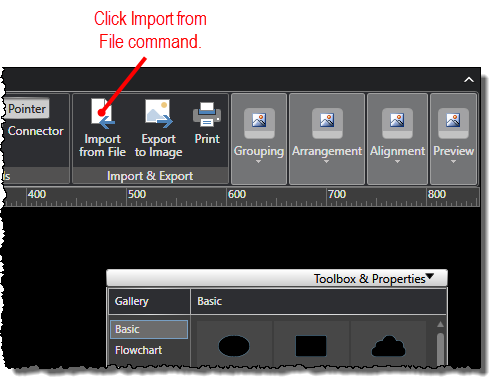
-
When the Import One-Line Diagram screen opens, select the file format option for the file you want to re-import, and then click the Browse button.
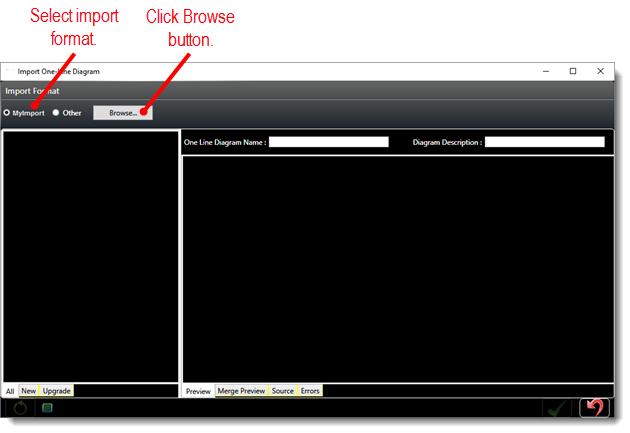
-
When the pop-up window opens to select a file, browse to and select the diagram file you want to re-import.
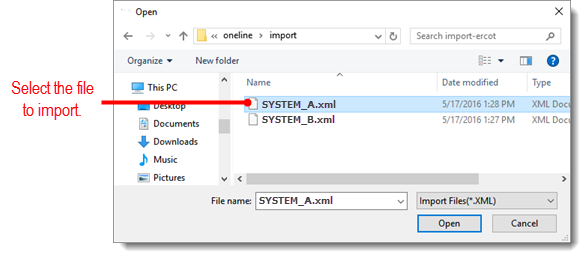
-
When the file is loaded to the Import One-Line Diagram screen, a thumbnail appears for each diagram. You can also click tabs at the bottom of the thumbnail panel to filter the thumbnails:
-
All: Show thumbnails for all diagrams, regardless of whether they are new or updated.
-
New: Show thumbnails for new diagrams while hiding diagrams that have been previously imported.
-
Upgrade: Show thumbnails for previously imported diagrams while hiding new diagrams.
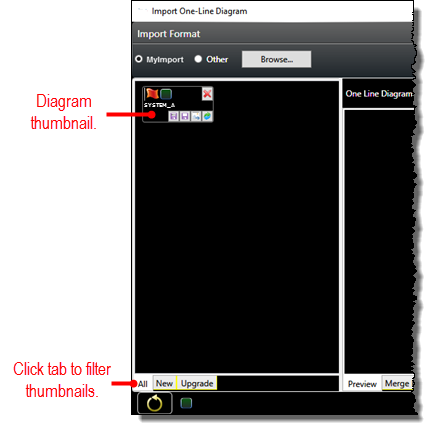
-
Click a thumbnail to preview the corresponding diagram on the Preview tab. You can also view the merged diagrams from the original and updated files on the Merge Preview tab. While previewing a diagram, use your mouse scroll wheel to zoom in and out of the diagram. You can refit the diagram in the preview panel at any time by clicking the refit icon (
 ).
).
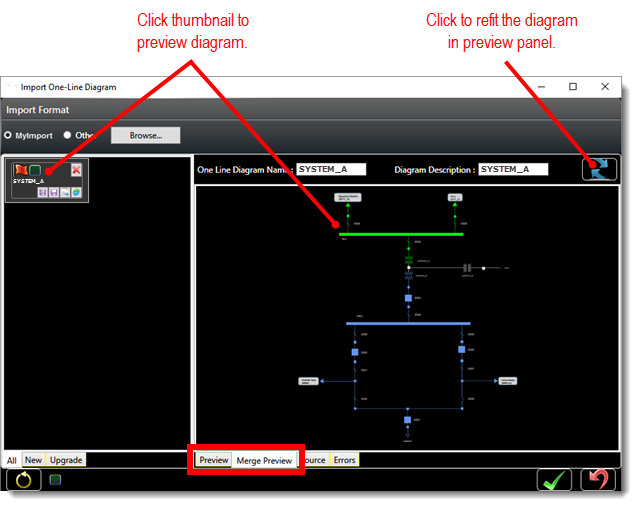
-
Click any of the thumbnail commands depending on the task you want to perform on the corresponding diagram.
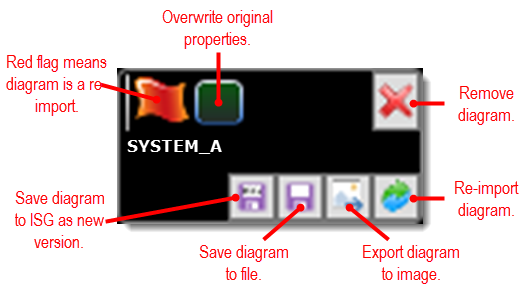
The thumbnail includes the following commands:
-
Save to ISG as new version: Save the corresponding diagram to your ISG as a new version of the originally imported diagram. When you click this command, the diagram is automatically saved to your ISG as a new version with the same diagram name as the original.
Note:
You can click the save all icon (![]() )
at the bottom of the Import One-Line Diagram
screen if you have multiple diagrams and want to save them all to ISG
at the same time. New diagrams will be saved as new, and updated diagrams
will be saved as new versions.
)
at the bottom of the Import One-Line Diagram
screen if you have multiple diagrams and want to save them all to ISG
at the same time. New diagrams will be saved as new, and updated diagrams
will be saved as new versions.
-
Save to file: Save the corresponding diagram to a file. When you click this command, you perform the same task as saving a standard diagram to file.
-
Export to image: Export the corresponding diagram to a PNG image file. When you click this command, you perform the same task as exporting a standard diagram to an image.
-
Re-import: If necessary, re-import the corresponding diagram.
-
Remove: Remove the thumbnail and corresponding diagram from the screen.
-
Overwrite properties: Overwrite the properties in the previously imported diagram with those from the update diagram.
-
Red flag (informational only): Confirms that the corresponding diagram has been previously imported (a yellow flag means the diagram has not been previously imported). You can hover the mouse over the flag for more information about the diagram.
- At any point, you can click the clear icon (
 )
at the bottom of the Import One-Line Diagram
screen if you need to clear all diagrams from the screen and start
over.
)
at the bottom of the Import One-Line Diagram
screen if you need to clear all diagrams from the screen and start
over.


