Importing New Diagrams
You can use the import feature to import diagrams from your existing visualization system (the import feature is an add-on module that requires an additional license).
To import a new diagram:
-
Under the Home tab, click the Import from File command.
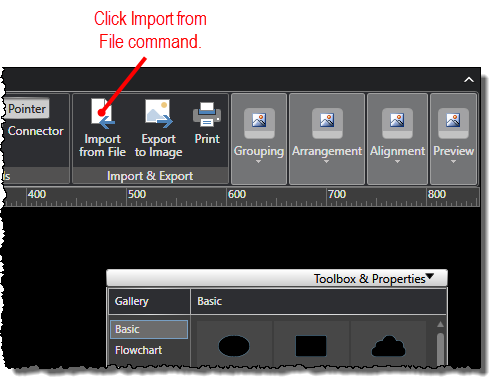
-
When the Import One-Line Diagram screen opens, select the file format option for the file you want to import, and then click the Browse button.
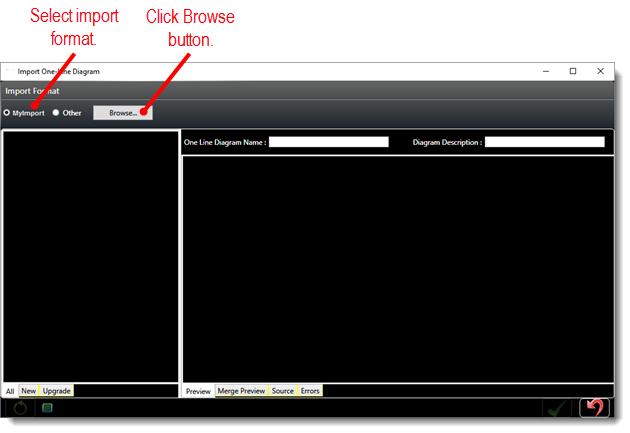
-
When the pop-up window opens to select a file, browse to and select the diagram file you want to import.
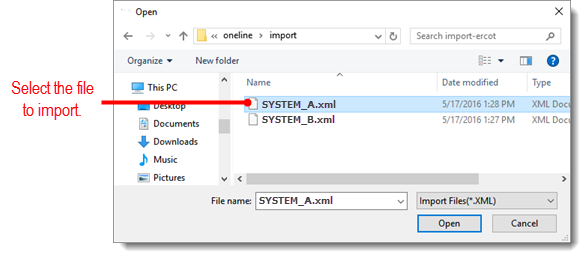
-
When the file is loaded to the Import One-Line Diagram screen, a thumbnail appears for each diagram. Click a thumbnail to preview the corresponding diagram on the Preview tab. While previewing a diagram, use your mouse scroll wheel to zoom in and out of the diagram. You can refit the diagram in the preview panel at any time by clicking the refit icon (
 ).
).
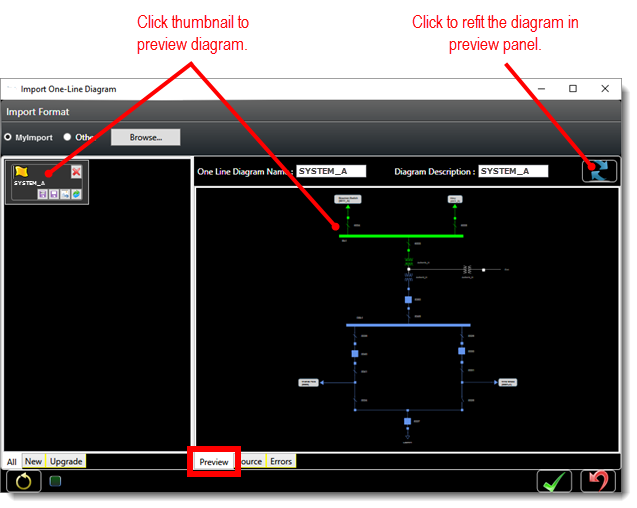
-
Click any of the thumbnail commands depending on the task you want to perform on the corresponding diagram.
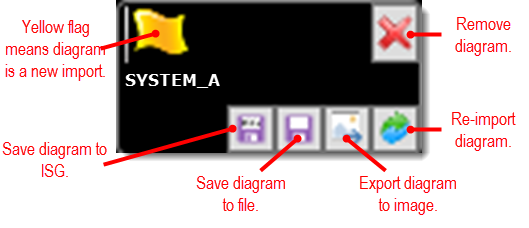
The thumbnail includes the following commands:
-
Save to ISG: Save the corresponding diagram to your ISG. When you click this command, the diagram is automatically saved to your ISG with the same diagram name and description that was imported.
Note:
You can click the save all icon (![]() )
at the bottom of the Import One-Line Diagram
screen if you have multiple diagrams and want to save them all to ISG
at the same time.
)
at the bottom of the Import One-Line Diagram
screen if you have multiple diagrams and want to save them all to ISG
at the same time.
-
Save to file: Save the corresponding diagram to a file. When you click this command, you perform the same task as saving a standard diagram to file.
-
Export to image: Export the corresponding diagram to a PNG image file. When you click this command, you perform the same task as exporting a standard diagram to an image.
-
Re-import: If necessary, re-import the corresponding diagram.
-
Remove: Remove the thumbnail and corresponding diagram from the screen.
-
Yellow flag (informational only): Confirms that the corresponding diagram has not been previously imported (a red flag means the diagram has been previously imported but can be re-imported).
-
At any point, you can click the clear icon (
 )
at the bottom of the Import One-Line Diagram
screen if you need to clear all diagrams from the screen and start
over.
)
at the bottom of the Import One-Line Diagram
screen if you need to clear all diagrams from the screen and start
over.


