Setting Properties Using the Pop-up Editor
One-Line Diagram Kit allows you to use a visual pop-up editor to quickly set properties of drawn objects. Unlike the toolbox properties editor, which provides comprehensive editing of all properties, the pop-up editor provides access to only the most common object properties.
To set properties using the pop-up editor:
-
Select the object you want to set properties for by clicking it in the diagram. You can select multiple objects to set properties for at the same time by pressing the CTRL key while you click the objects.
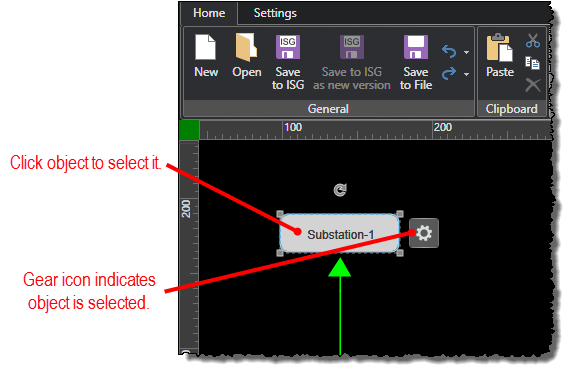
-
Click the gear icon (
 ) for the
selected object.
) for the
selected object.
-
When the pop-up editor opens, click any of the following tabs to edit the corresponding properties:
-
Home: Provides general cut, copy, paste, and delete tools as well as features for arranging the order and alignment of the selected object.
-
Size: Allows you to set precise settings for the selected object's dimensions, placement on diagram, and degrees for rotation.
-
Style: Provides selections for visual properties such as object color and gradient.
-
Text: Allows you to specify properties for button text and object labels.
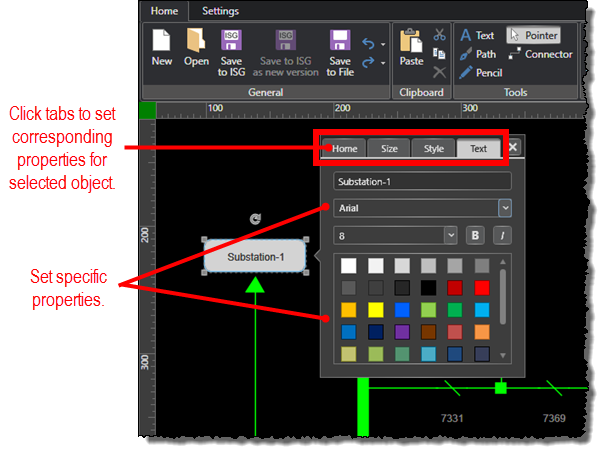
Refer to the Property Reference topic for a reference that lists all available properties and explains their purpose.


