Rotating Objects
After adding objects to a diagram, you can rotate them as needed to obtain any necessary layout effects for your diagram.
To rotate objects:
-
Select the object you want to rotate by clicking it in the diagram. You can select multiple objects to rotate at the same time by pressing the CTRL key while you click the objects.
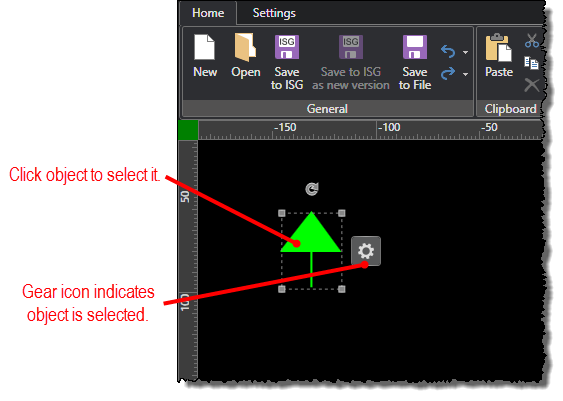
-
Click and drag the rotation control to rotate the object.
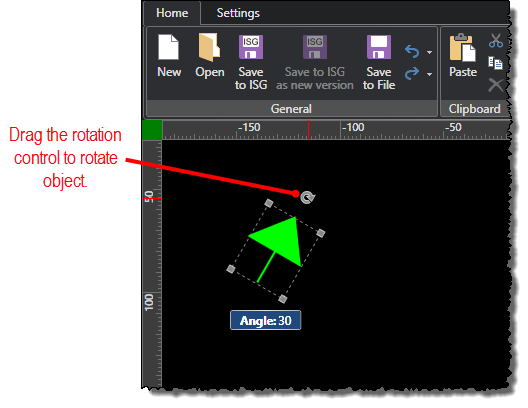
Note: If the rotation control is not available, then rotation is locked. You can unlock rotation on the Settings ribbon.
-
Alternatively, use the Size tab on the properties pop-up editor to specify exact degree of rotation for the object.


