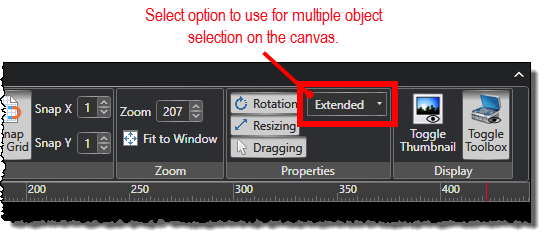Locking and Unlocking Objects from Adjustments
You can control unwanted adjustments to diagram objects by locking and unlocking the sizing and positioning of them the canvas. You might find it useful to leave these features unlocked while you are in the process of creating and editing diagrams and then locking them when the diagrams are completed to avoid erroneous adjustments.
To lock and unlock objects from adjustments:
-
Under the Settings tab, click to deselect any of the following command toggles in the Properties group to lock them from being adjusted:
-
Rotation: Controls whether or not a selected object can be rotated.
-
Resizing: Controls whether or not a selected object can be made larger and smaller.
-
Dragging: Controls whether or not a selected object can be dragged to a new location.
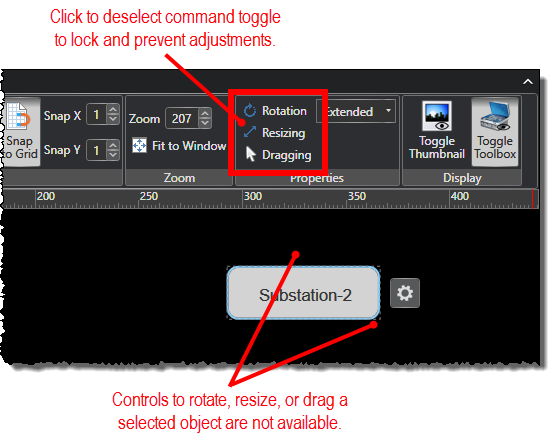
-
Click to select any of the command toggles to unlock them so they can be adjusted.
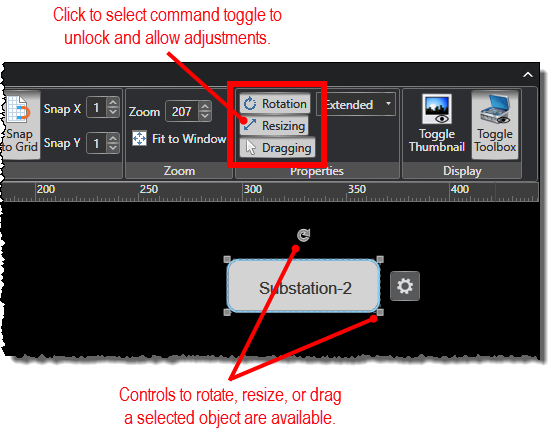
-
Select an option for allowing the selection of multiple objects on the canvas at the same time. You can select from the following options:
-
Extended: Allows the selection of multiple objects by clicking and dragging a box around the objects. You can also select multiple objects by holding down the CTRL key on your keyboard as you click the objects. Extended is the default selection.
-
Multiple: Allows the selection of multiple objects simply by clicking those objects. You can also select multiple objects by clicking and dragging a box around them.
-
Single: Allows the selection of only one object at a time.
-
None: Disables the selection of any objects.