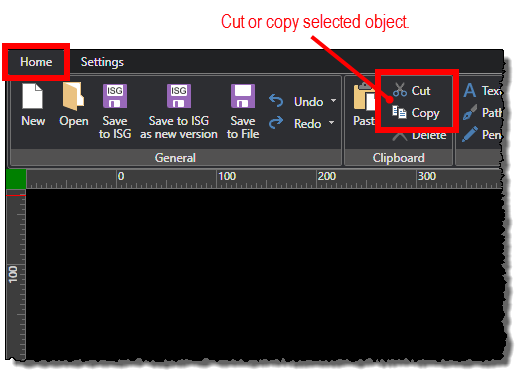Cutting and Copying Objects
One-Line Diagram Kit provides standard cut and copy features for diagram objects. Use these features when you want to duplicate or otherwise continue using existing the objects, as opposed to the delete feature, which you would typically use to remove objects altogether. Typically you would follow a cut or copy operation with pasting the object to the diagram.
Note: One-Line Diagram Kit supports standard keyboard shortcuts, so you can use the CTRL+X (cut) and CTRL+C (copy) keyboard shortcuts as alternatives to the command functions documented here.
To cut or copy objects:
-
Select the object you want to cut or copy by clicking it in the diagram. You can select multiple objects to cut or copy at the same time by pressing the CTRL key while you click the objects.
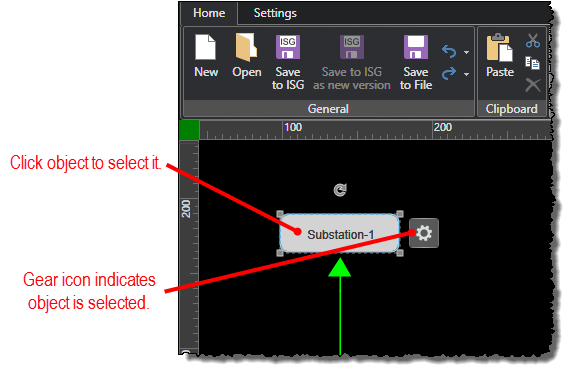
-
Under the Home tab, click either of the following commands in the Clipboard group:
- Cut: Cuts the selected object from the diagram so that it no longer exists on the diagram, and saves it to the clipboard for later use.
Caution: If you plan to paste the cut object elsewhere, you must do so before cutting, copying, or otherwise placing new content in the clipboard. You lose the existing clipboard contents as soon as you place new contents in the clipboard.
- Copy: Copies the selected object while keeping the original on the diagram, and saves the copy to the clipboard for later use.