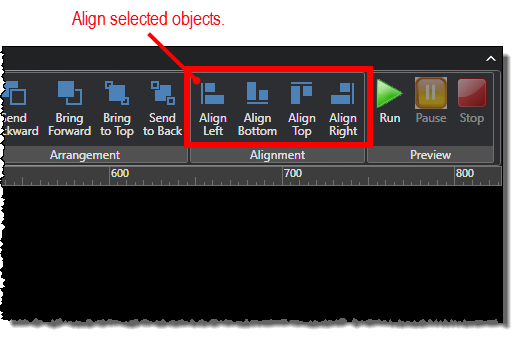Aligning Objects
As you add objects to a diagram, you might want to align the objects a specific way against one another. For example, you might want multiple buttons to be aligned along their tops so they appear in a straight line across the diagram.
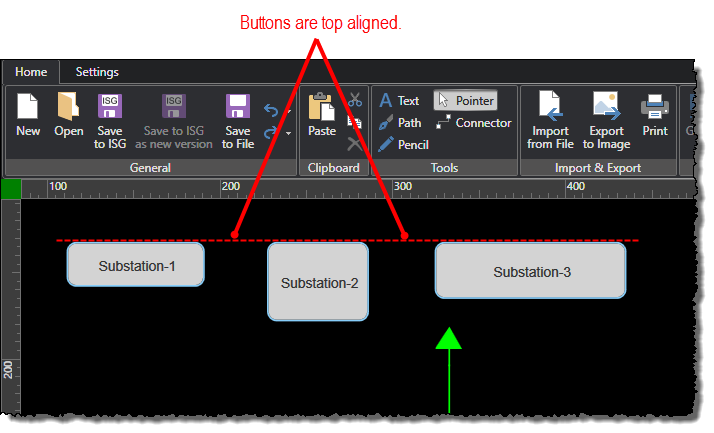
While you could use the canvas grid to align the objects manually, you can quickly and more accurately use the object-alignment feature.
To align objects:
-
Select the objects you want to align by pressing the CTRL key while you click the objects.
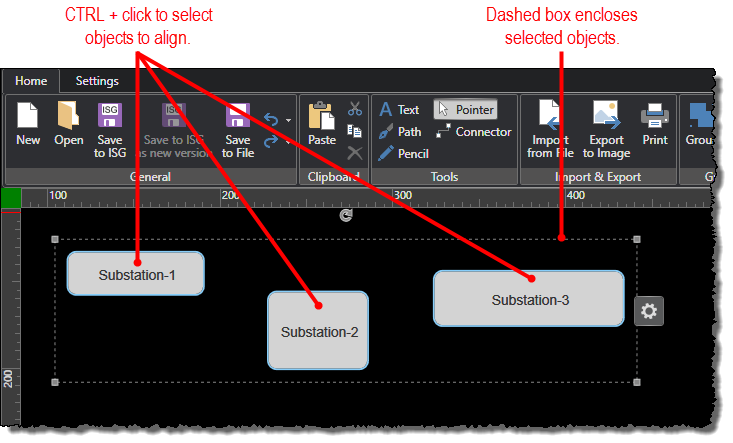
-
Under the Home tab, click any of the following commands in the Alignment group:
-
Align Left: Aligns the selected objects against their left edge.
-
Align Bottom: Aligns the selected objects against their bottom edge.
-
Align Top: Aligns the selected objects against their top edge.
-
Align Right: Aligns the selected objects against their right edge.