Arranging the Order of Objects
As you add objects to a diagram, you might find that you need to arrange the objects in a specific order so that some objects are placed in front of others. For example, you might draw several buttons, arrows, and lines and then want to place the buttons in front of the lines and arrows.
To arrange the order of objects:
-
Select the object you want to set properties for by clicking it in the diagram. You can select multiple objects to set properties for at the same time by pressing the CTRL key while you click the objects.
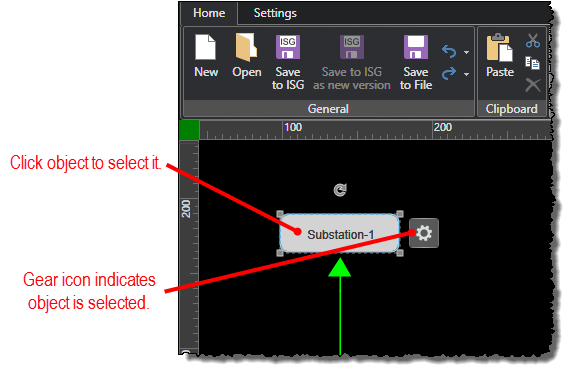
-
Under the Home tab, click any of the following commands in the Arrangement group:
-
Send Backward: Moves the selected object backward one level from its current place in the order. You can continue clicking the command to continue moving the object backward in one-level increments.
-
Bring Forward: Moves the selected object forward one level from its current place in the order. You can continue clicking the command to continue moving the object forward in one-level increments.
-
Bring to Top: Moves the selected object to the front of all other objects.
-
Send to Back: Moves the selected object to the front of all other objects.



