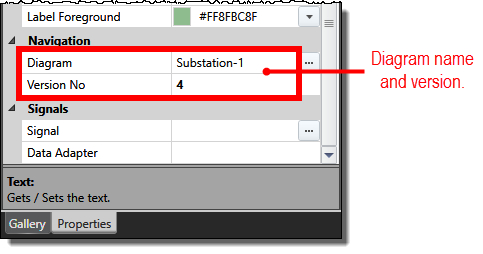Creating Links to Other Diagrams
After you have multiple diagrams created, you might want to add links that allow for easy navigation from one diagram to another, allowing users to fully explore the relationships between diagrams. For example, if you have a system-level diagram, you can draw buttons that link to related substation-level diagrams.
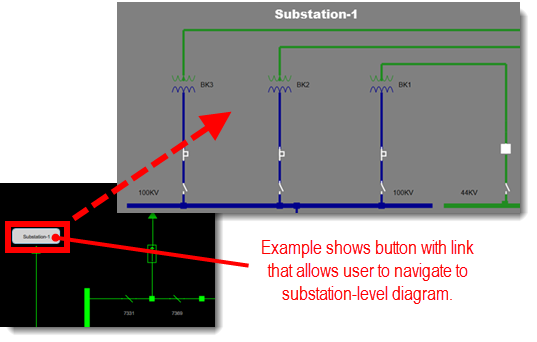
To create a link from one diagram to another:
-
Make sure you are working in online mode.
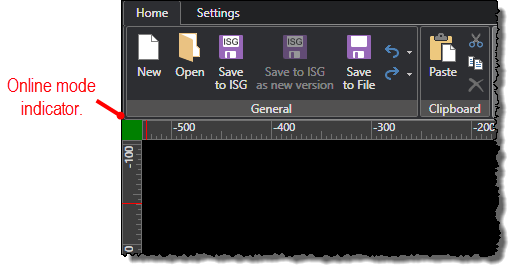
-
If the free-form toolbox is not visible on the screen, open it by selecting the Toggle Toolbox command under the Settings tab.
-
If the diagram does not already have one, draw a button object to represent the diagram to which you are linking.
-
Select the button that represents the diagram you are linking to by clicking it in the diagram. You can select multiple buttons to set the diagram link for at the same time by pressing the CTRL key while you click the buttons.
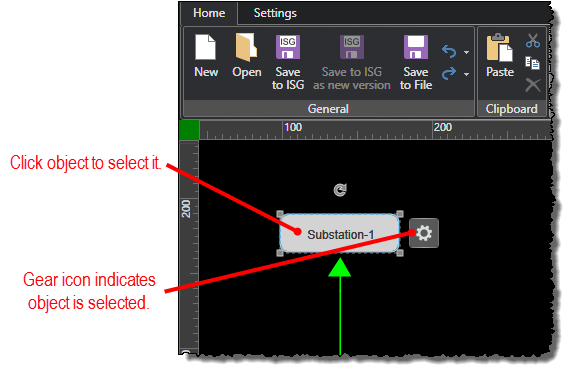
-
Under the Properties tab in the free-form drawing toolbox, click the ellipsis (...) button for the Diagram property.
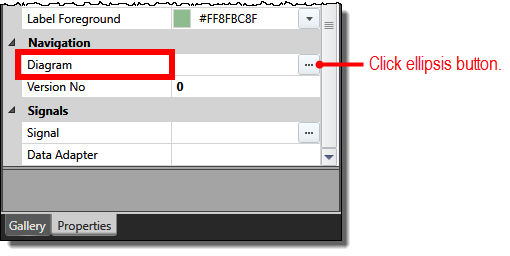
-
When the Select a Diagram screen opens, select the diagram from your ISG that you want the button to link to. If the diagram has multiple versions, you can select any of them. If you have a large list of diagrams, you can use a filter to find a specific diagram.
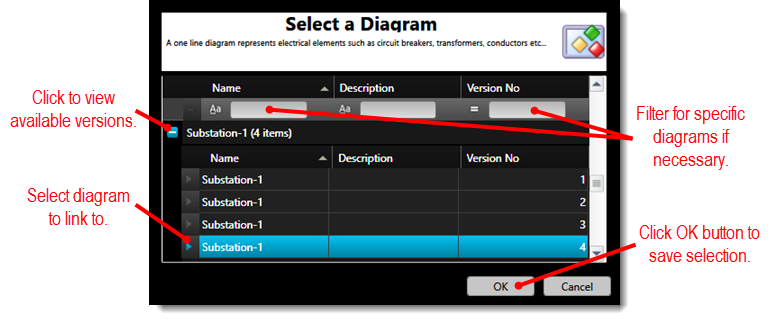
-
Click the OK button to save the selection and close the Select a Diagram screen. The diagram name and version number are updated in the Diagram and Version No properties in the toolbox.