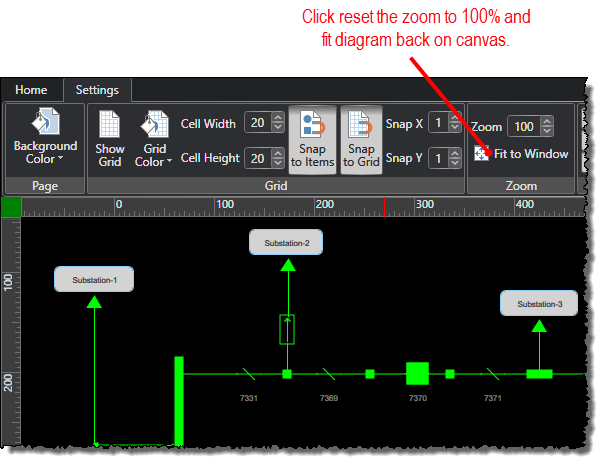Zooming within Diagrams
You can zoom in and out of diagrams to enlarge a specific area or fit more of the diagram on the screen. The easiest way to zoom in and out is to hover your mouse cursor over the diagram and then scroll up and down on your mouse. You can also use the zoom commands on the Settings ribbon.
Note: As you zoom in and out of a diagram, you may want to see different parts of the diagram that are not visible on the canvas. You can do so using the thumbnail toggle, which allows you to see a thumbnail perspective of the area of the diagram you are viewing and to pan to different parts of the diagram.
To zoom within diagrams using the Settings commands:
-
Under the Settings tab, click the up and down arrow buttons for the Zoom values to increase and decrease the percentage of the zoom value.
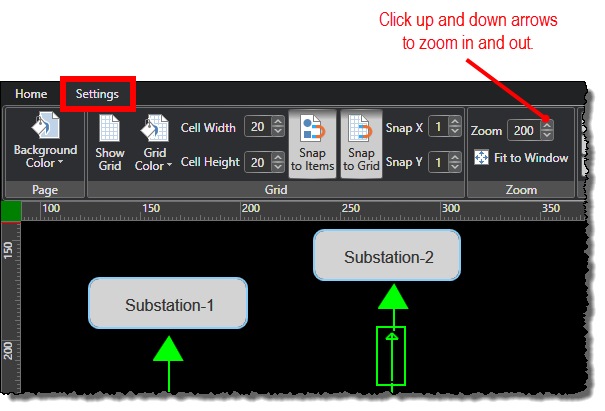
-
To reset the zoom back to 100% and place the diagram in the viewable portion of the canvas, click the Fit to Window command.