Viewing Thumbnail and Panning Diagram
You can view a thumbnail perspective of the area of the diagram currently visible on the canvas and then pan to different parts of the diagram. This feature is useful as you zoom in and out of a diagram and then want to change the focus to different sections of the diagram.
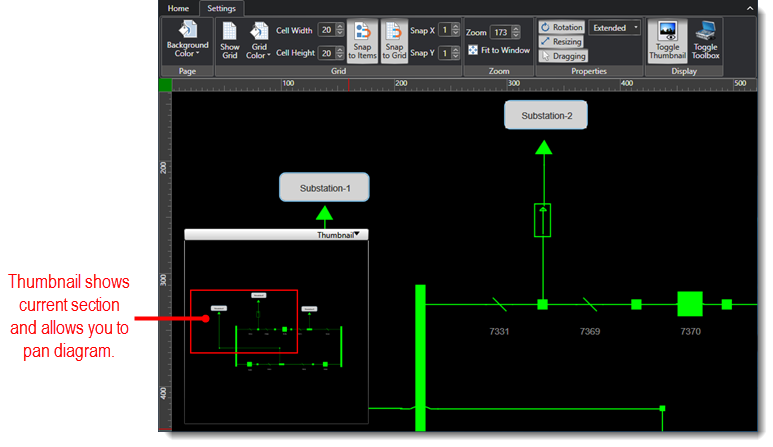
To quickly pan a diagram:
-
Hold down the CTRL key on your keyboard while clicking and dragging the canvas. A hand icon appears as the cursor as you drag the canvas to pan.
To view a thumbnail and pan a diagram:
-
Under the Settings tab, click to select the Toggle Thumbnail command to show the thumbnail viewer.
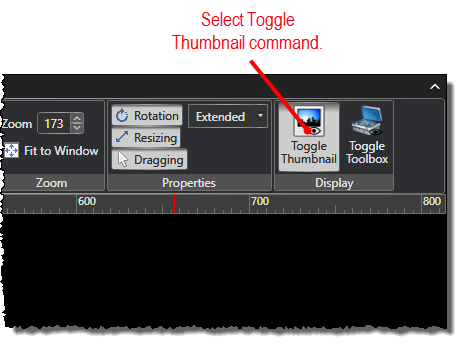
-
The boxed area inside the viewer shows the section of the diagram that is in view on the canvas. Click and drag the boxed area inside the viewer to pan to different sections of the diagram. The diagram moves simultaneously to show the corresponding section in the diagram.
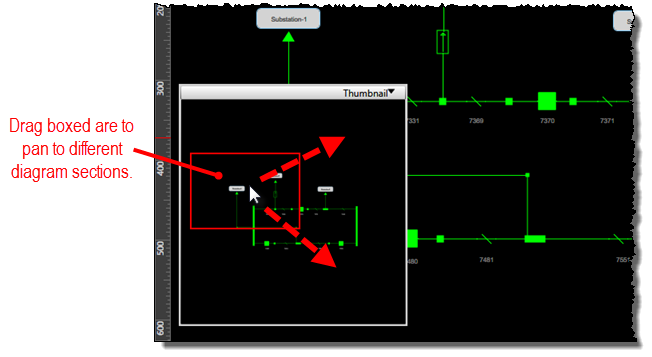
-
You can move the entire thumbnail viewer as needed by hovering the mouse over the edge. When the cursor turns to a cross-hair pointer, you it to click and drag the viewer.
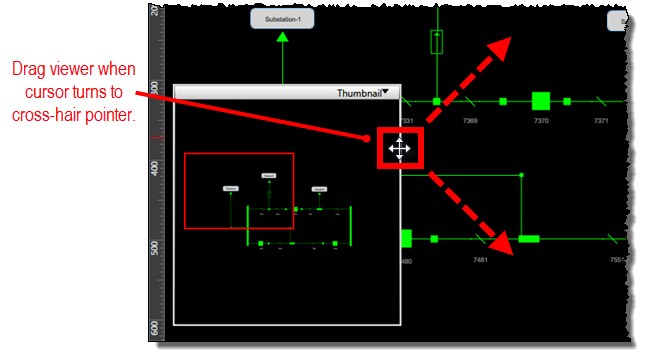
-
You can minimize and expand the thumbnail viewer by clicking the viewer minimize/expand toggle.
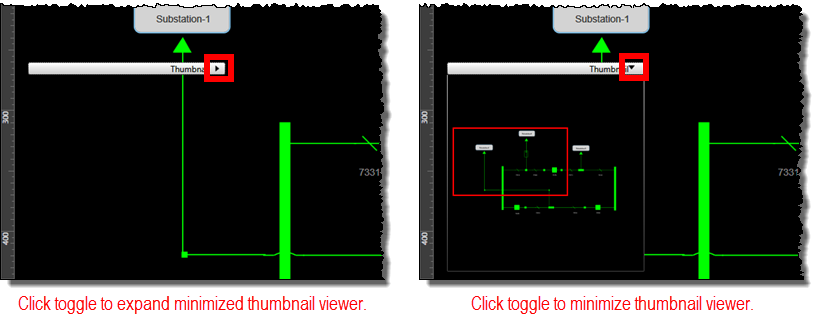
-
Click to deselect the Toggle Thumbnail command to hide the thumbnail viewer.


