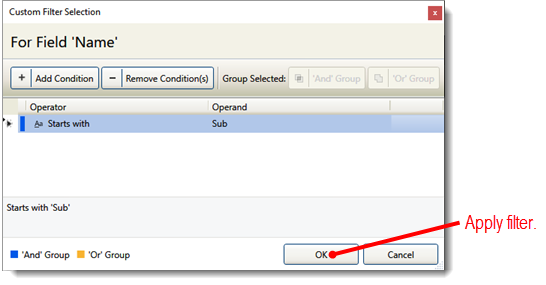Creating a Condition in a Custom Filter
The basic building block in a custom filter is a condition. A condition is a string that specifies what to search for and how to search for it. For example, a condition might say to include only results where the selected field starts with specific letters. In a custom filter, you would likely combine multiple conditions to form a complex query.
To create a condition:
-
Select (Custom) as the selection for the field on which you are basing your filter.
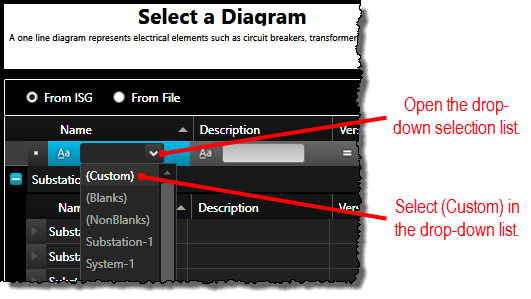
-
When the Custom Filter Selection screen opens, select the operator to use for the condition. For example, select Starts with to include only results that start with the operand that you specify (discussed next). If a row is not available on the screen for you to specify the condition, click the Add Condition button to add one.
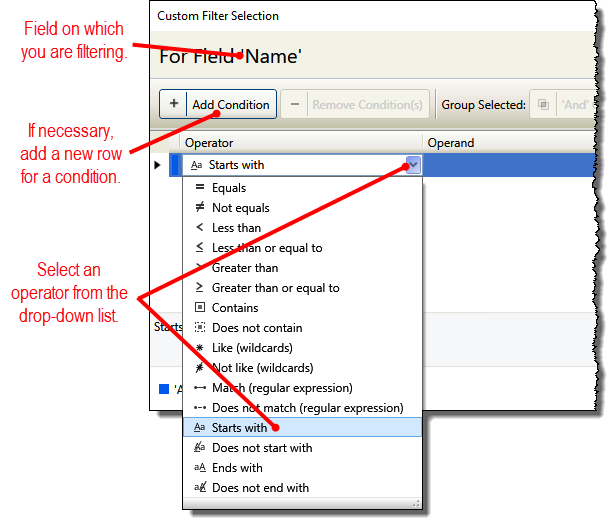
-
Type the operand you want to use with the operator. For example, if you want to find only fields that start with Sub, you would select Starts with as the operator (discussed above) and type Sub as the operand. You can also select the operand if an item in the list matches the text you want to use. The selection list includes all values for the field as they exist on the server.
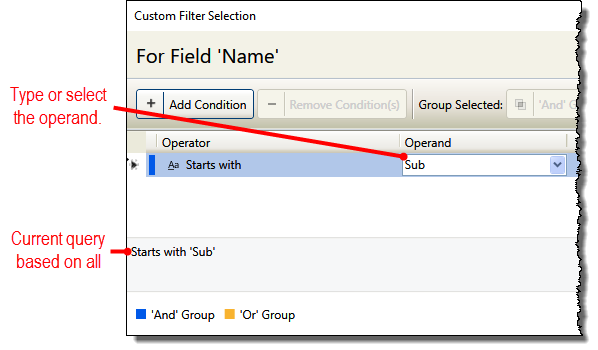
-
Optionally, combine multiple conditions to form a more complex filter. To apply the specified filter, click the OK button.